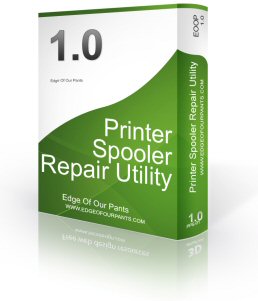
Printer Troubleshooting FAQ
Have you made any recent changes to the printer?
Have you made any changes recently on your printer or in the printerís settings? If this is the case, please try to reverse what you have done before continuing since this might easily solve your current problem.
Do you have a power failure?
Have you checked that your printer problem is not due to a power failure? A printer that is switched on normally have a green indicator light lit. If the light is not green, check that your power button is set to on, that you have electricity in your wall outlet and that the power cable is connected at both ends. When power is applied, you should be able to hear the printing mechanism move inside or the printer should start to "hum".
If above is checked and the printer still not seems to indicate that it is switched on, it could be that your printer has a serious problem and you need to contact your printer maker. First of all, check the instructions that are given for this error in the printer manual before proceeding contacting your printer manufacturer.
Links to most printer manufacturers can be found on our printer manufacturer list. It's worth the effort to visit your printer makers website since your printing problem might be model specific. Some printer makers have their own printer troubleshooting forums or Q&A guides where you can find answers to the most common printer problems.
Do you have a printer cable failure?
The printer will not be printing if its not connected to the computer. Check that the printer cable connecting your printer to the computer is firmly attached at both ends. Apart from this cable, there should be one more cable which is the one connecting to the wall outlet.
Does the indicator lamp indicate a problem?
Is your printer indicator lamp lit in another color than green (orange or red for example) or is your indicator lamp blinking?
Check your printer manual for indications on what the color/blinking might mean. Every printer model have its own set of alerts which mean that you need to find your printer manual to understand what your specific printer problems are.
Are you printing to the correct printer?
Make sure that you are printing to the printer you think you are doing.
It could be that the printer is not printing if the default printer has changed or if you are trying to print to a virtual printer e.g. a PDF printer.
To check and change the current settings for the default printer:
Assuming that you are using Windows XP:
1. Go to the start bar.
2. Click on the control panel and choose Printers and Faxes.
3. A window opens up with icons for all available printers, right-click the icon for the printer that you want to use as the default printer.
4. On the menu that pops-up, look for the setting "Set as Default" or "Set as Default Printer". If it is checked, this printer is already set as the default printer otherwise click the selection to set the printer as the default printer.
Assuming that you are using Windows Vista:
1. Go to the start bar.
2. Click on the control panel and choose Hardware and Sound and clicking on Printers.
3. A window opens up with icons for all available printers, right-click the icon for the printer that you want to use as the default printer.
4. Right click the printer you want to set and mark it as the default printer if it's not already marked as such.
Is the print head obstructed in its movement?
The print head needs to be able to move freely. Open the cover on the printer and check that no paper is hindering the movement of the print head.
If your printer is newly bought and unpacked, check that no tape is attached causing your printer problems by hindering the print head movement.
Are you out of paper or do you have a paper jam?
Make sure your paper tray is not empty, nearly empty or jammed full. All these conditions might cause your printer problems since the paper feeding mechanism will not operate.
Do you have the correct paper size in the correct paper tray? Check your printer manual for the correct ranges of thickness and paper size.
If you print in a humid environment, your paper may be damp. This can obstruct the paper movement mechanism jamming the paper in the printer.
The rollers feeding the paper through the printer might be worn down. Note that changing rollers can be easy to do on some printer models while very hard to on others.
A paper sheet might jam the printing mechanism causing the printer to not run. If you have paper in the printer mechanism this needs to be manually removed before the printer can print again. Please note that you might need to open many access doors on the printer to verify that no paper is stuck. Always pull the paper in the direction of the paper path, if you pull the paper backwards you might damage the printer.
Are your ink or toner cartridges empty?
Ink cartridge or toner cartridge related printer problems should normally be detected by the printer which then should indicate this with a blinking or non green lit indicator lamp.
If this is the case, exchange the empty cartridge with a new one and you should be up and running again.
Is your printer connected to a network?
Is your printer connected directly to your computer or to a network? If it is connected to a network, check with your network administrator that the network connection and the network settings are in order. The network indicator lamp on your printer (next to the network socket) should normally be blinking in green.
If the printer is not printing, have you checked that you actually are standing and waiting for paper to come out from the correct printer? It is not to uncommon for people to go to Printer A while they are in fact printing to Printer B.
Have you checked the printer queue?
Check that the printer queue is not stuck causing you the printer problems. If you use the Windows operating system, go to start menu and click on your printer and faxes icon in the control panel. Double click on the printer in question and try to remove all documents from the printer queue before trying to print again.
If your problems still persist then we strongly suggest trying out The Printer Spooler Repair Utility or The Printer Problem Solver!
ONLY $4.99 USD!
Click "Buy Now" To Purchase securely through Payloadz and Paypal
- Solves 99% of all printer spooler issues
- Compatible with Windows 7, Vista, XP, ME, NT, 2K, 98SE, 98 and 95
- No complicated batch files or messy installations
- Can run from a USB drive
- One simple program
- Works in seconds
- Even works on Lexmark printers!
14-Day Money Back Guarantee
If You Are Not Satisfied!
(Please note this utility does not correct improper or corrupt driver installations)


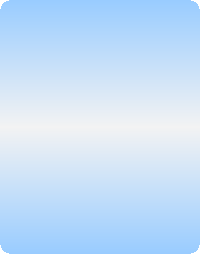
"Your spooler repair utility is fantastic! I am very grateful to you. My spooler problem was driving me nuts and this fixed it. Really good to see someone prepared to offer a useful product at a price that is affordable. Good for you." - Rosalene B., New Zealand
Testimonials
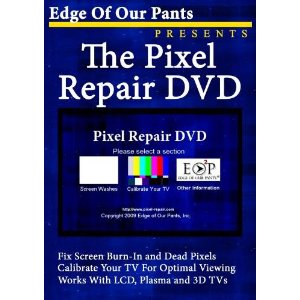
The Pixel Repair DVD
Keep your LCD or Plasma screen looking like it was the day your got it! With our DVD you can prevent burn-in and ghosting, repair dead pixels and even use our DVD to calibrate and adjust your screen settings so that you get the best picture possible! Repairing you TV has never been easier! Simply put our Pixel Repair DVD into any DVD player attached to the screen you want to use it on, turn on your DVD player and do everything the Pixel Repair DVD tells you to do. It really is that easy!
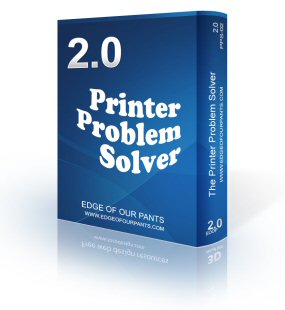
Disclaimer and Policies 2006-2012 Edge Of Our Pants Corporation. All rights reserved.
The Printer Problem Solver v2.0
Our flagship of USB printer utilities! The Printer Problem Solver is designed to aid you in keeping your USB printer functioning by helping you with issues that could occur at anytime without warning. Print spool jams, registry issues, viruses, high CPU usage from spoolsv.exe, printer service problems, Lexmark printer service issues, Spooler Subsystem App errors and other less-known problems that can interfere with the smooth operation of your USB printer. All this while still being compatible with Windows 95, 98, 98SE, 2K, NT, ME, XP, Vista and 7, having no complicated batch files or messy installations and can run from a USB drive.
Other Products We Offer
All instant download purchases are handled securely through Payloadz and Paypal.